Sign Up & Login
Creating Your Account
- Download & Launch: Open SmartDeals on your device
- Choose Sign Up: Tap "Sign Up" on the welcome screen
- Enter Details: Provide your email and create a secure password
- Verify Email: Check your email and click the verification link
- Sign In: Return to the app and sign in with your credentials
💡 Pro Tip
Enable "Remember Me" to automatically sign in next time you open the app. Your credentials are stored securely on your device.
🎁 Premium Trial Included
New accounts unlock every Premium feature for the first 21 days. Explore live updates, instant alerts, and Coles comparisons at no cost. Once the trial ends you can subscribe for $2.99/month or continue on the Free tier (track up to 3 products).
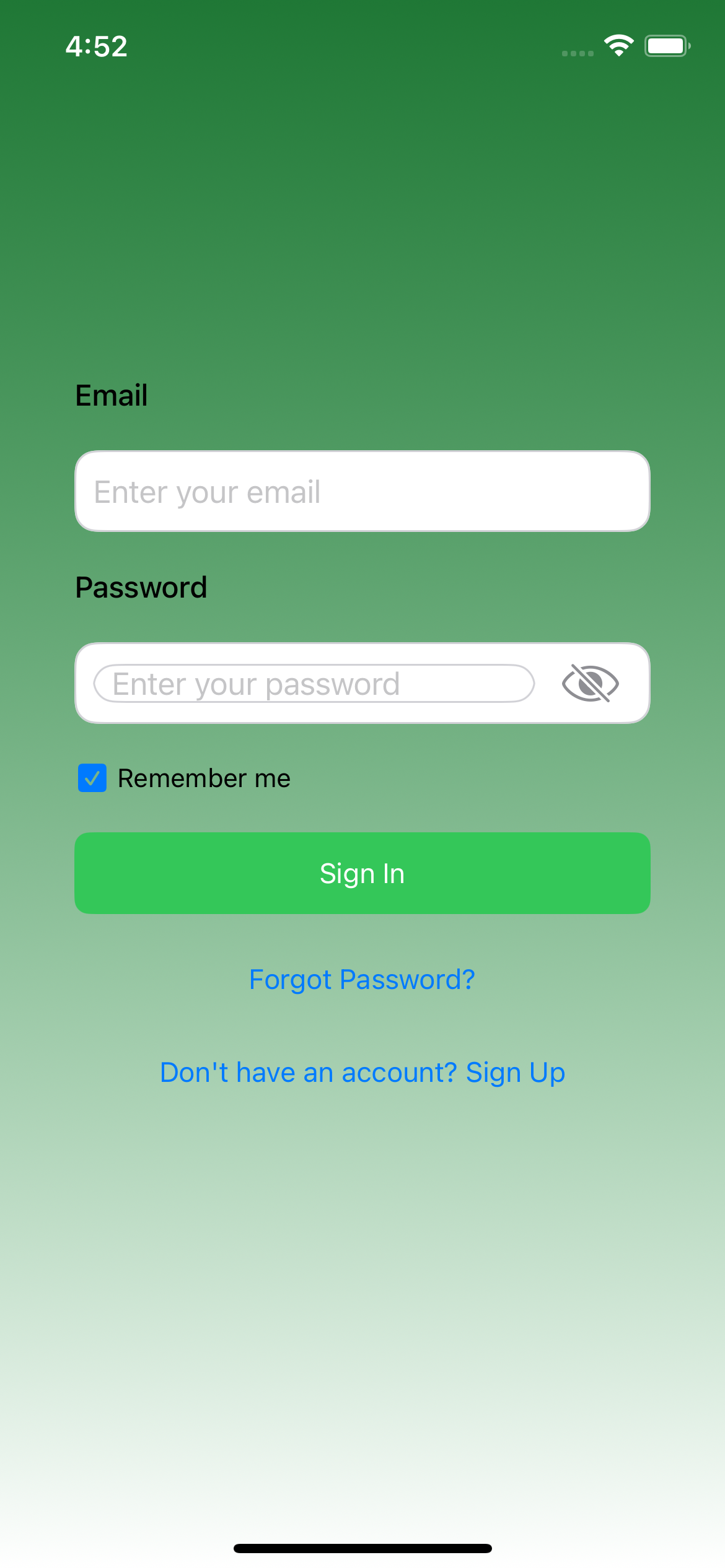
Login screen with email and password fields
Search for Products
Real-Time Product Search
SmartDeals now uses real-time search powered by our remote database. All searches are performed instantly without needing to download or update any data:
How Search Works
- Minimum Characters: Enter at least 4 characters to perform a search
- Instant Results: Search across thousands of products in real-time
- Always Current: Get the most up-to-date prices and product information
- Smart Matching: Search by product name, brand, or keywords
- No Categories Required: Search across all products without category limitations
Search Tips
- Be Specific: Use 2-3 keywords for best results (e.g., "organic chicken breast")
- Use Partial Names: Try "org milk" if you can't remember the full name
- Brand Names Work: Search by brand (e.g., "cadbury", "kellogs")
- Product Types: Search by category (e.g., "pasta", "yogurt", "coffee")
ℹ️ Search Results & Pagination
Search results are displayed in batches of 50 products. When you scroll to the bottom of the results, the app automatically loads the next 50 products, and so on. This pagination allows you to browse through all matching products efficiently.
💡 Can't Find a Product?
Product categorization isn't always perfect. We search across all categories automatically, so you don't need to worry about filtering by category. Just use descriptive keywords to find what you're looking for.
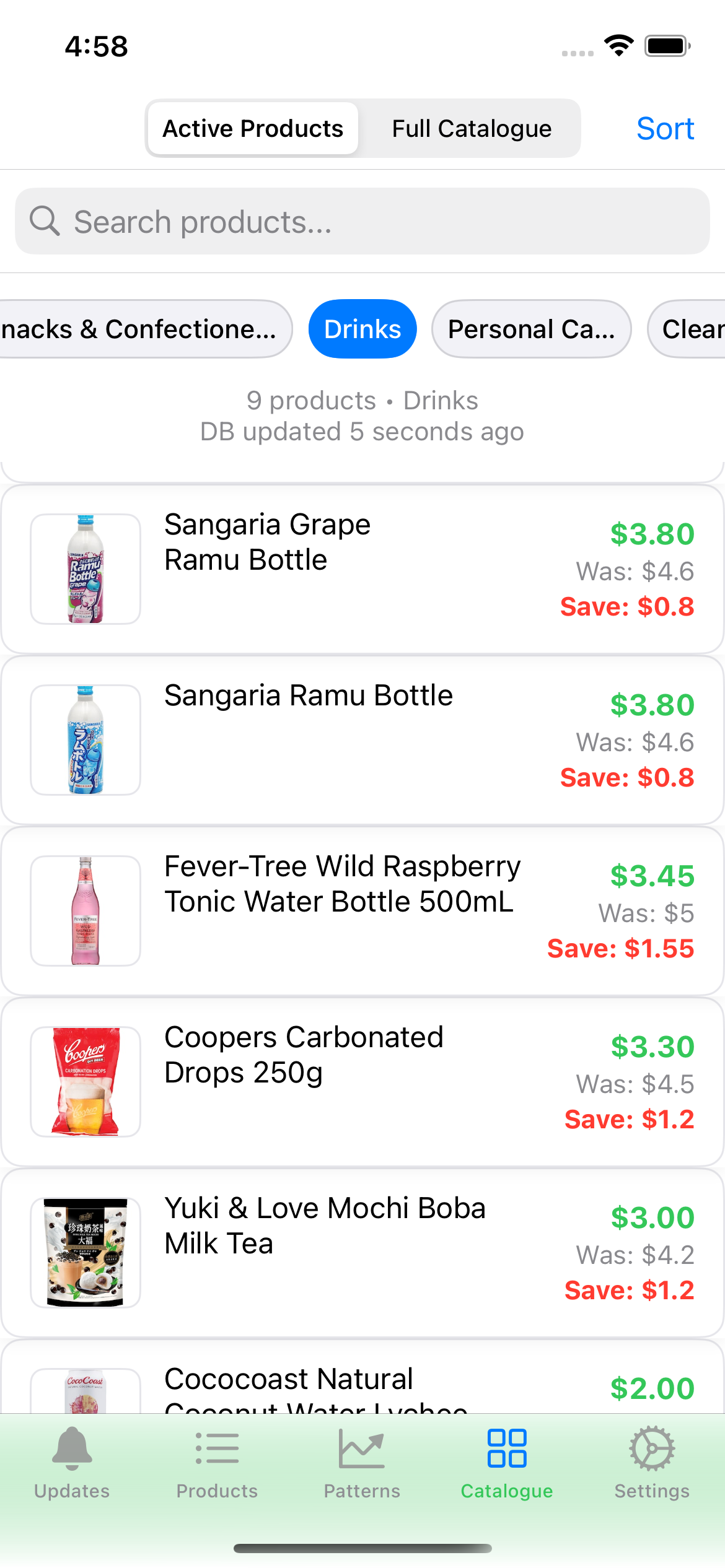
Search for products in real-time with instant results
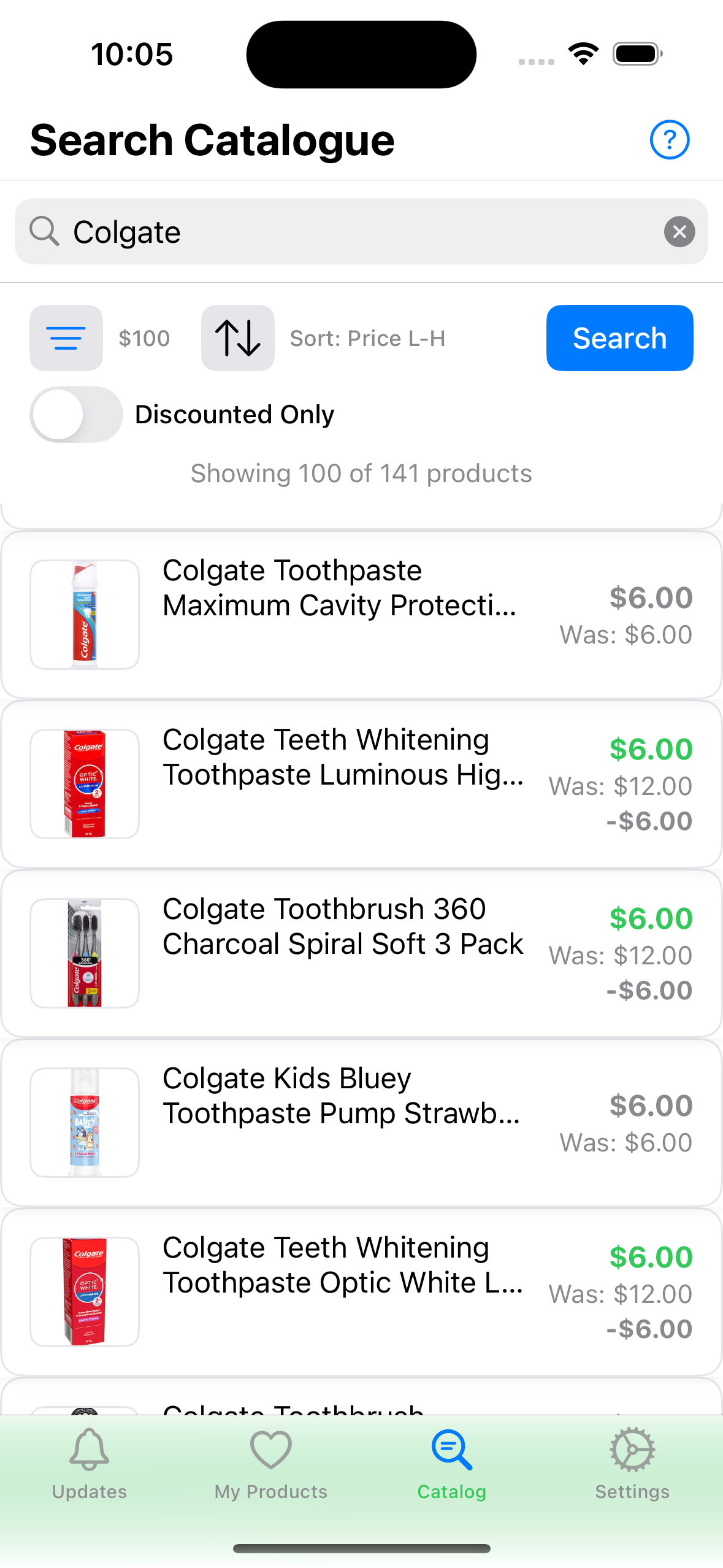
Scroll to the bottom to load more results automatically
Add Your First Product
Start Tracking Prices
Now it's time to start tracking your first product. There are two easy ways to add products from the Catalogue view:
Method 1: Add from Search Results
- Search for Products: Go to the Catalog tab and search for products (enter at least 4 characters)
- Browse Results: Review the search results to find the product you want to track
- Swipe Left: Swipe left on any product in the search results to reveal the "Add" action
- Tap Add: Tap the green "+" button to add it to your watchlist
Method 2: Add from Product Detail View
- Search for Products: Go to the Catalog tab and search for products
- Tap Product: Tap on any product from the search results to open its detail page
- View Details: Review the product information, price, and price history
- Tap Add to My List: Tap the "Add to My List" button to add it to your watchlist
Product Information You'll See
- Current Price: Latest price from Woolworths
- Previous Price: Price before the last change (if any)
- Product Image: Visual identification
- Availability: Whether the product is currently in stock
💡 Getting Started Tip
Start with products you buy regularly. This gives you immediate value and helps you understand how price tracking works.
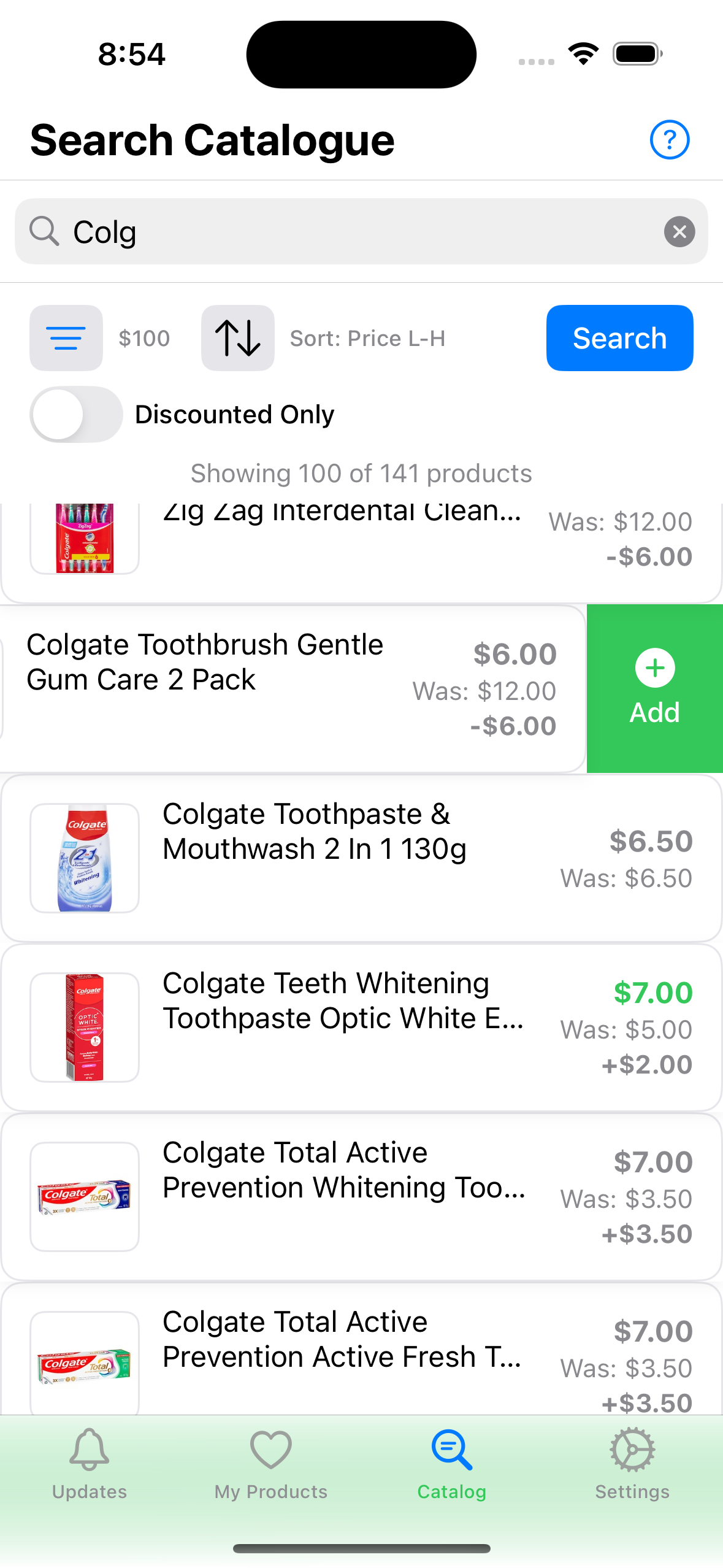
Method 1: Swipe left on any product in the search results to add it
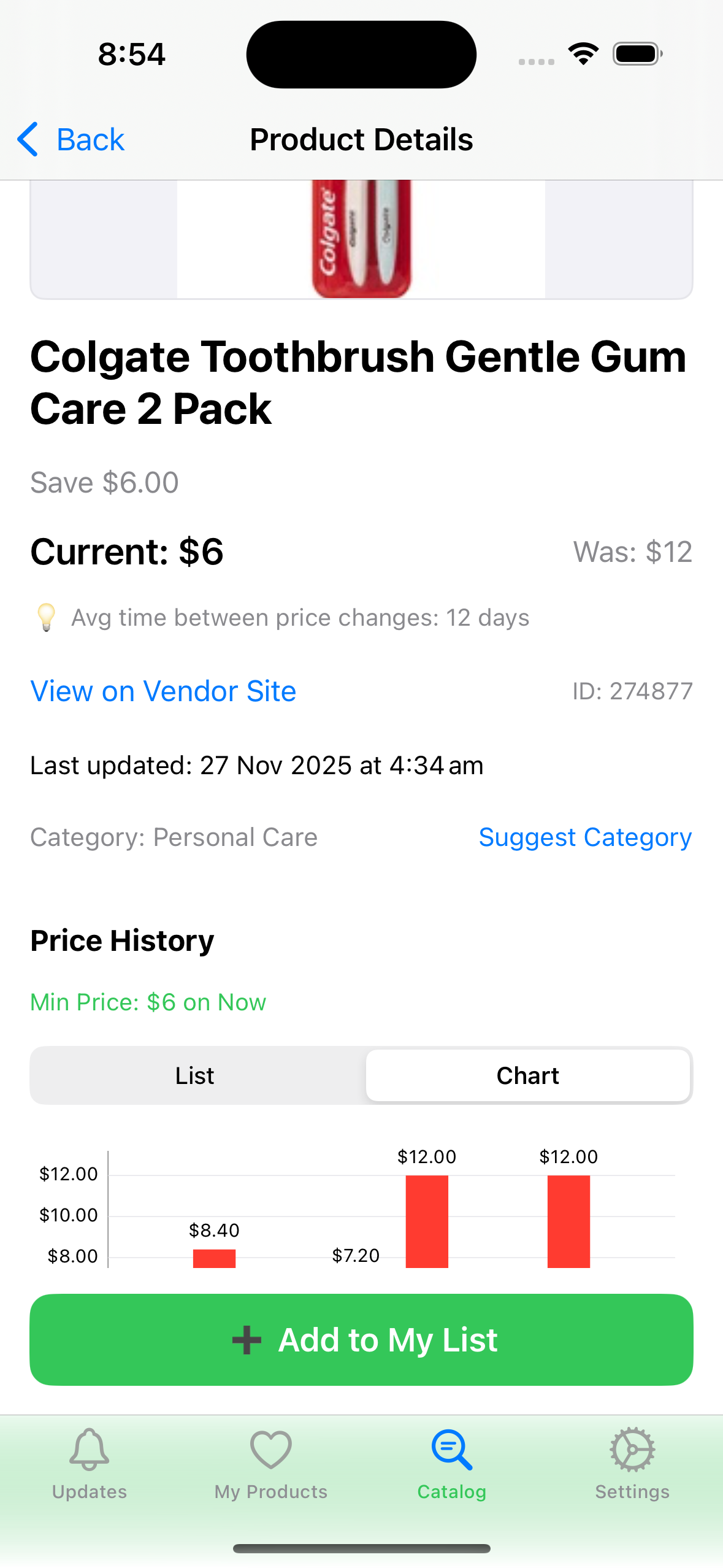
Method 2: Tap "Add to My List" button in the Product Detail view
Enable Notifications
Stay Updated on Price Changes
Enable notifications to get alerts when prices change on your tracked products:
Notification Types
- Price Drops: When products become cheaper (only price drops trigger notifications)
- Threshold-Based: Only price drops meeting your threshold percentage trigger alerts
Note: Price increases do not trigger notifications. The app focuses on helping you save money by alerting you to price drops.
Setting Up Notifications
There are two places where you need to configure notifications:
Step 1: Enable Notifications in iOS Settings
- Open iOS Settings: Go to your iPhone's Settings app
- Find SmartDeals: Scroll down and tap "SmartDeals"
- Enable Notifications: Tap "Notifications" and toggle "Allow Notifications" to ON
- Choose Alert Style: Select your preferred notification style (Banners, Alerts, or None)
Step 2: Configure Price Drop Alert Threshold in SmartDeals
- Open SmartDeals Settings: Tap the gear icon (⚙️) in the bottom navigation
- Set Price Drop Alert Threshold: Adjust the percentage threshold for price drop alerts (default is 10%)
- How it works: You'll only receive notifications when a tracked product's price drops by the percentage you've set or more
ℹ️ Premium Subscription Required
Real-time notifications are only available for Premium subscribers. Free tier users can check their watchlist to see price changes, but won't receive push notifications. Premium users get instant notifications when prices change on their tracked products.
ℹ️ Need Help?
Help & Guides is now conveniently located in the Updates view (first tab) below the price alert summary. This makes it easy to find help resources when you need them most!
🎉 You're All Set!
Congratulations! You've successfully set up SmartDeals and are ready to start tracking prices. The app will now monitor your selected products and alert you to price drops. Enjoy the full Premium experience for 21 days—when the trial ends, choose a $2.99/month subscription to keep every feature or seamlessly continue with the Free tier (3 products).

Step 1: Enable notifications in iOS Settings
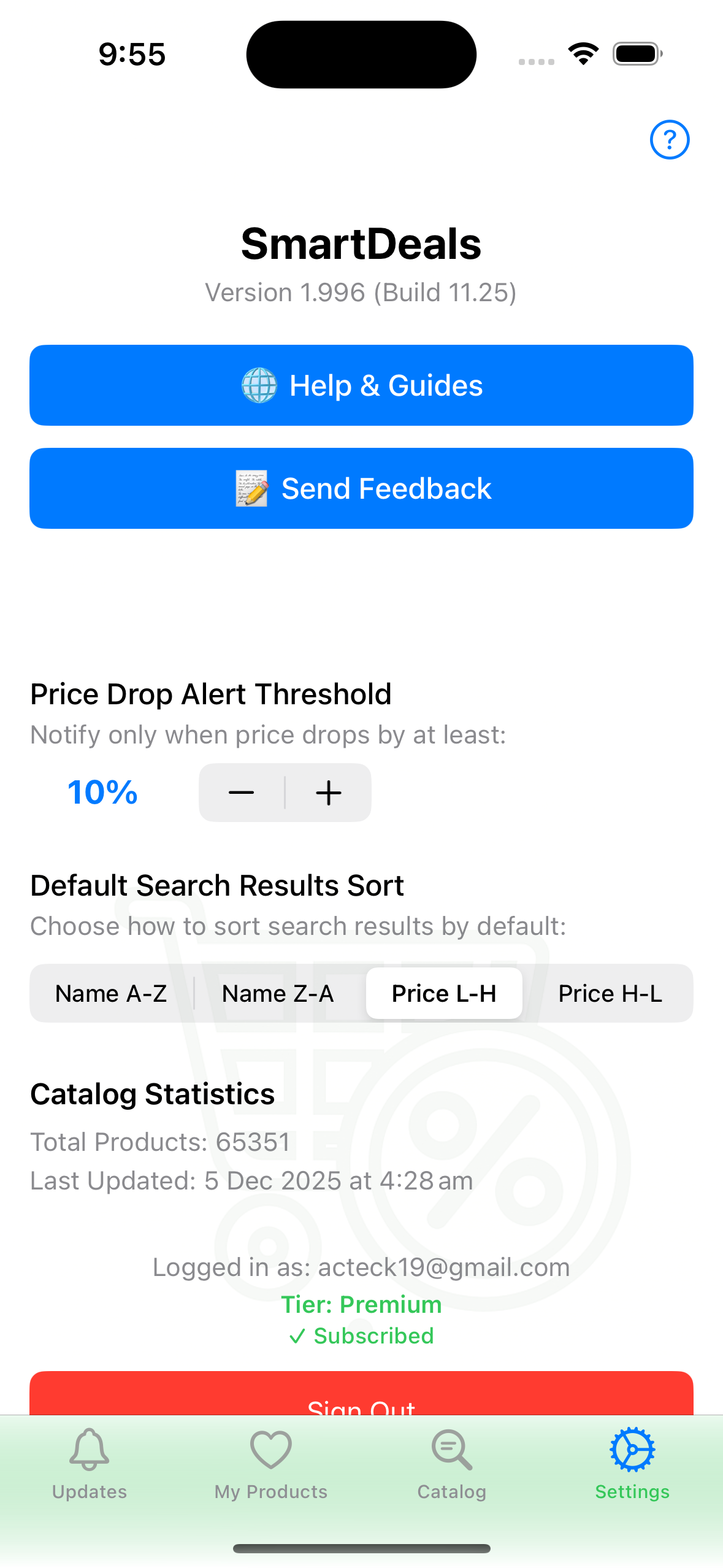
Step 2: Configure Price Drop Alert Threshold % in SmartDeals Settings